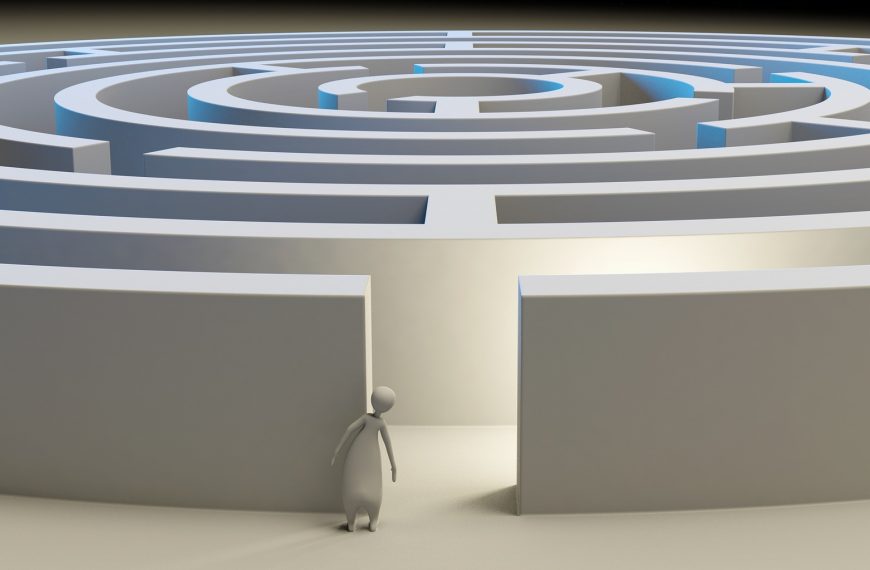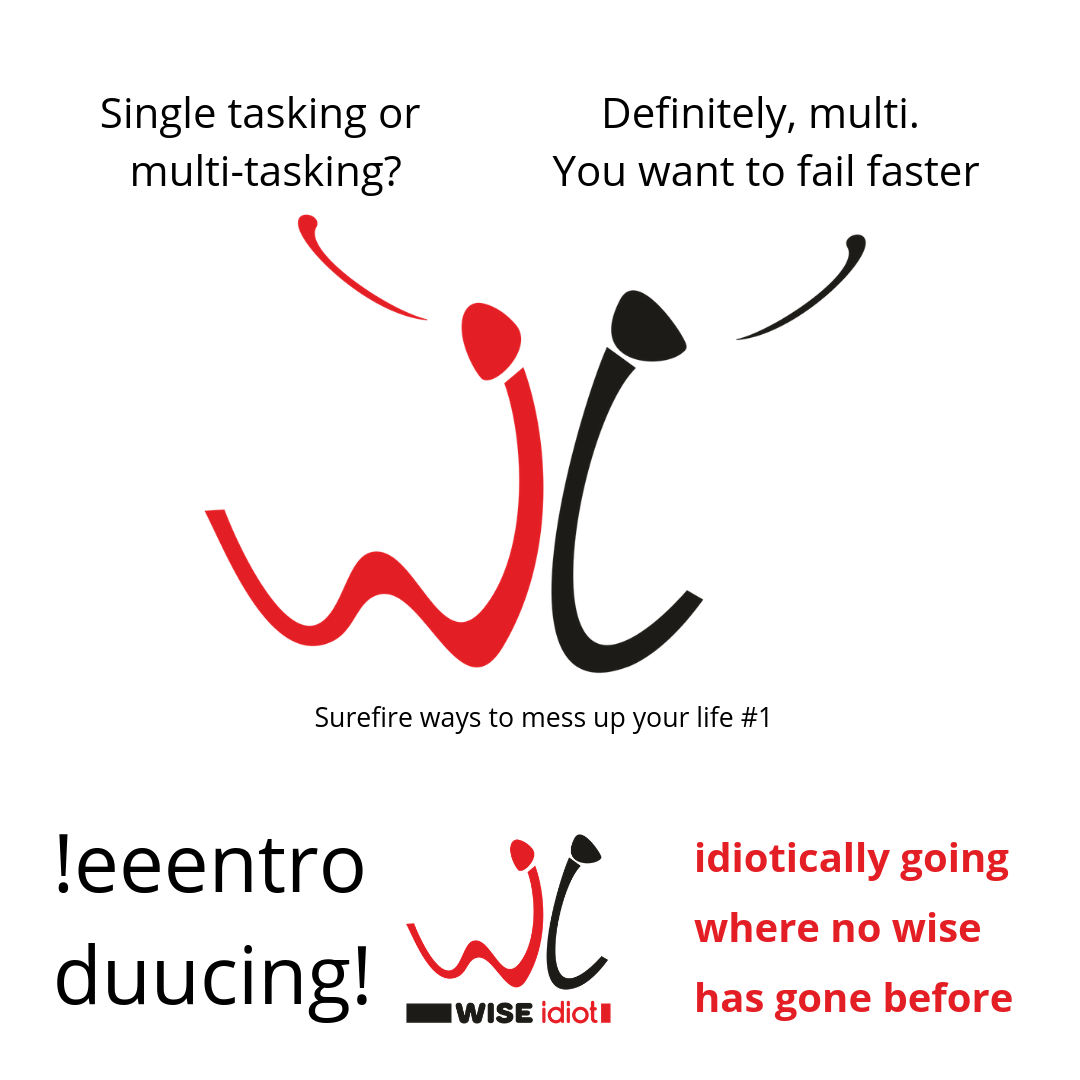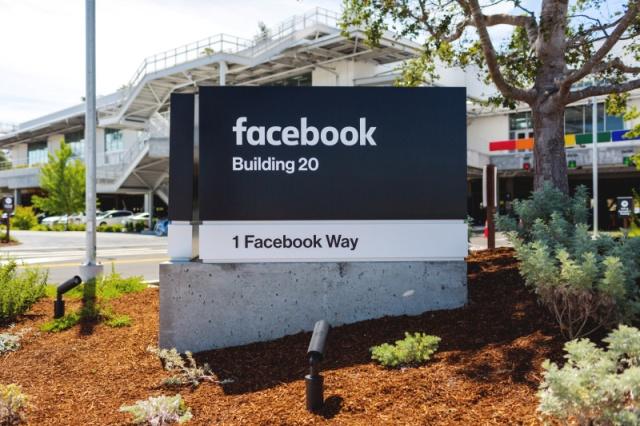When I was in college, my friends and I took great delight in our computer skills. Loud and spirited discussions were quite common. It was not a cover up for some deep-seated insecurity from our lack of knowledge about the subject. We were well aware and open about our ignorance. The real difference was perhaps that we tried to learn as much as we could from the limited resources available. After all, this was during the days of 56kbps dial-up internet.
The first few times I used Linux, it had more to do with the challenge of mastering the installation process and the basics of the operating system than actual convenience. Installing packages were a pain. Downloading anything large was out of the question, so we were mostly content with bundled content on CDs that came with various computer magazines of the time.
I hate platitudes as much as the next guy, but times have changed. Linux today is much more user-friendly, though the stigma remains. Many find the large number of Linux operating systems utterly confusing, and rightly so. There are literally hundreds of versions of Linux in the wild.
To put it simply, Linux is not an operating system by itself. It is just a kernel. Windows has one too. Once you have a kernel, you can add other software on top until you get a usable package that can function as an OS. Such a package for Linux is called a distro, short for distribution.
A number of modern Linux distros can be run straight from the computer’s RAM after booting from a flash drive or CD/DVD. These are called live images, live CDs, etc. You can try out a Linux distro without ever having to change or format your hard disk.
Live images are available as a .iso file that you can use to create a bootable CD or drive. Rufus (rufus.akeo.ie) and LiLi USB creator (www.linuxliveusb.com) are two of the most user-friendly tools for creating a bootable USB flash drive. Rufus can also create bootable rescue disks for Windows. LiLi can only create Linux boot images, but it allows you to create persistent live boot images that lets you save your current session.
If you have never used Linux before, now is the perfect time to give it a go. If you have an old computer you do not know what to do with, it could be as fast as a current-gen PC. The added advantage is the high-security inherent in Linux. If you are worried about online banking on a Windows PC, use a bootable live Linux USB drive to do all that you need to without worrying about malware or viruses. Besides, you can play your music, watch videos, check your mail, create documents and spreadsheets, and much more.
Here is a quick rundown of stable, user-friendly Linux distros that have live boot images. All of them feature applications for everything you need from a home computer. They will also play your music and videos without the need to install 3rd-party proprietary drivers and codecs. If you run into several options on the download page, look for ones marked LTS or Long Term Support. These are the most stable releases with the fewest bugs. Also, be sure to choose correctly between 32 and 64-bit images. If you are unsure, pick 32-bit.
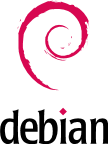
Debian
Debian has been around for a long time now. It is one of the most stable operating systems available in a live boot format. Debian releases new versions and updates at a slow pace, which usually mean that they are more stable than other bleeding edge distros.
There are no flavours, but Debian presents plenty of choice of desktop environments for its live image. However, Debian does choose to call them flavours, though they are not. Not really. Well, again that thing about no flavours is not entirely true. Debian does have DebianEdu or SkoleLinux (literal translation: School Linux). SkoleLinux is aimed at and deployed in schools, often as part of large projects. For home use, Edubuntu (see under Ubuntu) is easier to use and manage if you are new to Linux.
So, which Debian Live CD should you use? The short answer – head over to www.debian.org/CD/live and pick one, or try them all. Just avoid the standard version, at least at first. It is not particularly beginner-friendly.
Fun fact: The name Debian was derived from the names of the Founder and his wife – Ian and Debra.
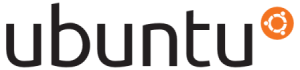
Ubuntu
Some developers, frustrated with the slow cycle of Debian, decided they could take its components and update them faster. This led to a new project that eventually led to Ubuntu Linux. Ubuntu is now as famous as Debian, which it continues to be based on. Ubuntu focuses on providing a stable and efficient desktop experience, making their live images perfect for ageing (or even new) hardware.
Ubuntu, despite its faster development cycles, does not try to be bleeding edge. There are several stable and excellent variants, or flavours, one even made especially for China. Most of its flavours are based on the current stable LTS version, 16.04 (Xenial Xerus), which was released on 21st April 2016. A few use the older LTS, 14.04 (Trusty Tahr) from 2014
Standard: Ubuntu standard comes with their own Unity desktop environment. You will find everything you need and then some. Unity may feel a little awkward for users switching from Windows for the first time, but you will find yourself appreciating the ease of its interface.
Kubuntu: Kubuntu uses the KDE Plasma desktop environment, which is perhaps the most traditional Windows-like desktop environment you will find on Linux. The distro is excellent for home and office use. Some will find its looks a tad boring, but Kubuntu does not lack for features and customisability.
Xubuntu/Ubuntu MATE: Both these flavours are excellent for older hardware, yet does not cut back on some eye candy. Xubuntu’s Xfce desktop environment is elegant and highly configurable. MATE is a continuation of the GNOME 2 desktop. If you have used Ubuntu in the past, Ubuntu MATE will feel the most familiar.
Lubuntu: Cutting the bloat further, Lubuntu’s LXDE can run on even 512 MB of RAM – perfect even for decade-old computers. The number of applications is reduced to the minimum required for a fully functional home computer. You can always add more packages and apps later.
Edubuntu: If you have children, Edubuntu is probably your best choice. The live image is slightly larger than other variants. At around 3GB, older hardware may not be able to run it live. The extra software mostly includes educational software like dictionaries, educational games for children (and adults), etc. It is based on Trusty Tahr and uses Ubuntu’s Unity.
Ubuntu Studio: Professional media software on Windows systems cost an arm and a leg to buy, and your kidneys to upgrade. With Linux, all of that is optional. Ubuntu Studio is geared towards multimedia production for audio, 2D and 3D graphics, video, photography, and publishing. This flavour, featuring the Xfce, is best installed on your hard drive instead of run live. Some may think this a waste, but there is a caveat here. Ubuntu Studio is optimised so that the operating system uses the least amount of system resources, leaving them free for multimedia applications. This makes for an incredibly fast and smooth OS when run with the minimal applications as a live image.
There are a number of other Ubuntu derivatives that you can check out at www.ubuntu.com/download/ubuntu-flavours.
Fun Fact: Ubuntu comes from an ancient African word meaning ‘humanity to others’. It also means – I am what I am because of who we all are. That’s deep!

Puppy Linux
Aside from the adorable name, Puppy Linux is what a user-friendly live-boot OS should be. The default image is only around 250 MB, which lets you use old USB flash drives too. It can run on as low as 50 MB of RAM. With a minimal memory footprint, Puppy Linux can run on some of the oldest hardware. Despite its diminutive size, the puppy packs quite a bite with all the necessary applications for home use. It also looks pretty, despite its low hardware requirements.
The latest official Puppy is based on Ubuntu Trusty Tahr. It comes in a few flavours (called puplets), including Wary, the variant meant for really old hardware. Many are based on other version of Linux or use a different desktop environment. However, the standard official edition should be good enough for most users.
Puppy Linux has the persistence feature built in. This lets you save your session when you shut down the computer, allowing you to carry on from where you left off next time you boot. Get it at puppylinux.com.
Fun Fact: The default password for Puppy Linux is woofwoof.